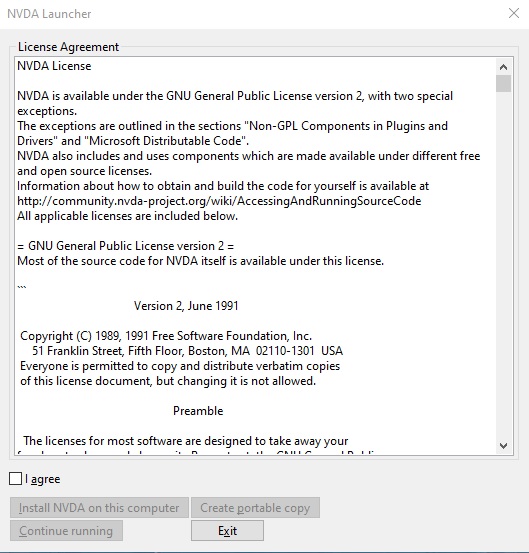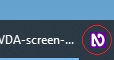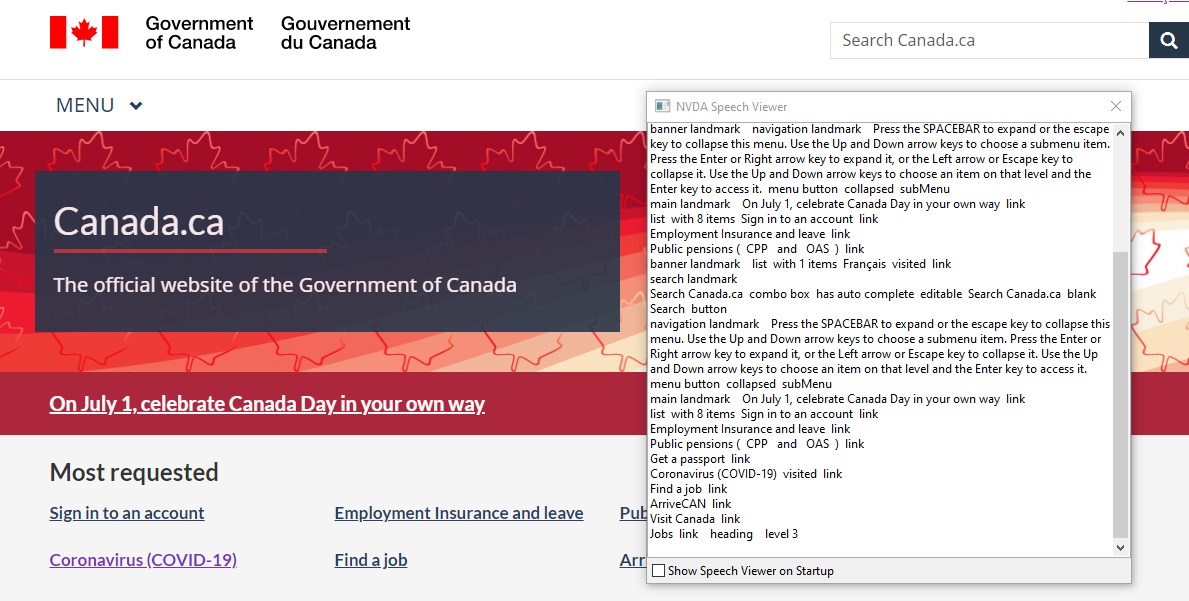
It's important when developing a GoC application to ensure conformance to the Web Content Accessibility Guidelines (WCAG) standard. I often use markup validation tools like the W3C markup validation service throughout the development cycle to help catch any markup issues. To ensure the application is accessible for users with assistive devices, a screen reader is a must have tool.
I have been using the NVDA screen reader to test my Drupal WxT builds lately. It's allowed me to greatly improve the usability of my sites, and even contribute some fixes back to the Drupal WxT distribution. NVDA allows you to install a portable copy of the application.
Installing the NVDA screen reader software
- Download the NVDA screen reader;
- Double-click on the downloaded install file;
- In the dialog, check the "I agree" checkbox and click the "Create portable copy" button;
- On the next dialog, select the location on your PC where you want to store the portable install files, click "Continue";
- Once the install is complete, go to the folder you selected in the previous step;
- Double-click the nvda.exe file to launch the program;
- You will now see the NVDA icon in the system tray;
- Right-click the NVDA icon, select Tools -> Speech viewer;
- You will now visually see and hear what the screen reader output is;